Sony recently launched the PlayStation 4 in North America which saw them sell more than a million units within 24 hours. It was Sony’s most successful console launch ever beating the previous record set by the PlayStation 2 with 980,000 units sold in the Japanese launch.
Although Sony sold a lot of consoles there were still a few problems lurking and spreading like wildfire on the internet. These involved issues such as:
- Blue line of death (video/graphics problems)
- Red line of death (overheating problems)
- Network issues
- Console freezing
- Disc eject problems
- Consoles dead on arrival
If you are having either one of these problems you may be able to revive your console without having to go through the warranty process (waiting so long for the console was bad enough as it is right?).
PS4 blue line of death (pulsing blue light) fix
If your console has a blue pulsing light which doesn’t stop flashing along with no video output. You may be able to revive your console by doing either of the following:
– Update your TV’s firmware, for newer and ‘Smart TVs’ updating your firmware through an internet connection may resolve the audio/video issue and of course the blue line.
– Check your HDMI cable is inserted properly make sure they are pushed in all the way both on the TV and the console itself. You might also want to try another spare HDMI cable you have lying around.
– Check the power supply turn off your console fully by holding the power button for 7 seconds. Then check the AC power cable and the power port on the console for anything wrong (ripped cable, bent pin etc.)
– Check your Hard drive is seated properly, once again turn off your console all the way and slide the hard drive bay outwards. Check that your hard drive is seated properly and looks fine, if it still doesn’t work maybe test out another spare hard drive you might have lying around!

PS4 red line of death (blinking red light) fix
This is an uncommon problem with the console where the PS4 blinks a red light continuously and then powers off along with 3 beeps. This might be a problem with the fan or poor ventilation around the console. To fix or prevent this do the following:
– Turn off your PS4 console fully, holding the power button down for 7 seconds. Let it rest and cool down!
– To prevent this from happening, ensure your console is placed in a well ventilated area. This means the ventilated holes on the console are not blocked by another object or the place it is placed in.

PS4 Network issues fix
Some users are experiencing network related issues when trying to connect to PSN for example the NW-31453-6 and NP-3500-8 errors in particular. To fix this do the following:
– Update your console to the 1.50 firmware recently released by Sony. If you cannot do this through the console you could do this elsewhere on your computer/laptop and install via a USB drive.
– Use a direct ethernet connection rather than depending on the wireless. This ensures your console has a solid connection to the internet and may aid these issues.
– Wait it out, ok this isn’t particularly the best fix but is probably the one that would work. Since the console has just been released I’m sure that the network is being hammered and just needs time to settle down.
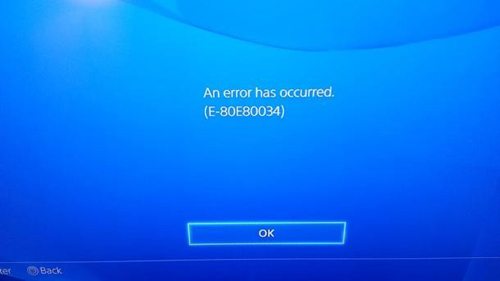
PS4 console freezing fix
Users are experiencing freezes during game play and app use. Forcing them to hard reset the console in order to start playing again. These issues are being linked to overheating and network issues but no one is certain as of yet. To fix this do the following:
– Ensure your game disc is clean and doesn’t have any scratches if the freezing occurs whilst playing a disc based game.
– Make sure your console is placed in a well ventilated area so it isn’t overheating.
– Wait it out, the game or software might get patched fixing the issue. However if you are experiencing this often your best bet would be to contact Sony for a replacement console.
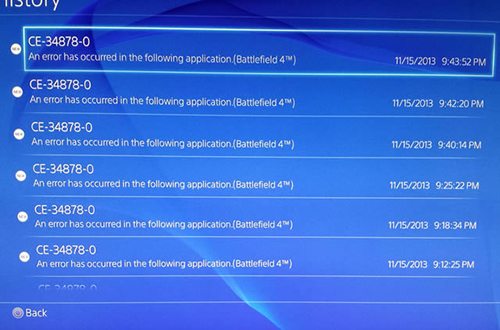
PS4 ejecting problem fix
Some users are having problems where either the console keeps auto ejecting the disc itself or does not eject the disc at all.
If your console is having problems with auto ejecting you can fix this by doing the following:
– Place the console vertically (standing up) some users are claiming this aids the issue and stops the problem from occuring. I believe this is a good temporary fix but would recommend calling Sony for a replacement console regardless.
If your console is having problems ejecting the disc you can fix this by doing the following:
– Follow the manual disc eject guide on the PlayStation Support Website

PS4 dead on arrival fix
It has been claimed that some PS4 owners have received (DOA) dead on arrival consoles. Meaning they will not turn on even the slightest.
Unfortunately there doesn’t seem to be a true fix out there for this problem yet, but I would try another power cable and check the pins on the console’s power unit. If this doesn’t solve the issue you might just have to go back to the store or contact Sony for a replacement.

I hope reading this guide fixed a problem you experienced! Please do share your experiences in the comments section below even including new problems and fixes if possible – as I will continue to update this article.


 Sell My iPod
Sell My iPod
 Sell Apple Watch
Sell Apple Watch
 Sell My Mobile
Sell My Mobile
 Sell My Tablet
Sell My Tablet
 Sell My Console
Sell My Console
 Sell Others
Sell Others
